Please note that the AdLinea Blog has now moved to Wordpress. You can find us at www.adlinea.wordpress.com
We hope to see you there!
Thursday, January 28, 2010
Monday, July 6, 2009
NASCAR turns Coke Zero 400 race coverage into web ads
We've all seen popup ads on web pages and interstitials and ads inside a blog we're trying to read. Well, NASCAR has brought these ads to our television screens.
I watched the Coke Zero 400 race on July 4th and was amazed at what I saw. It wasn't the mind-boggling speed the cars ran at and it wasn't the awesome camera angles and coverage the video crews provided. No, I was floored by the fact this television program had been turned into a web-like page complete with sponsor ads and in-content ads.
The running data bar or scrolling news bar we've all seen at CNN Headline news or in other races was there. In the past it told us who was in the lead and what car was driven by who; you know, useful stuff. This time it had been enlarged and it wasn't race data that was shown.
A small portion of the data bar had a sponsor logo or TV show slogan sitting in the bottom left corner of the screen. Not so bad and it only changed once in a while. But that was just the start.

Several times the announcer would suddenly say "wouldn't this be a great time for a delicious Subway sandwich" and then the data bar would be filled with a graphics-and-text ad for Subway. Coverage would continue, but we'd have an ad occupying a good portion of the screen. I thought I was looking at a Google Gmail screen with ads along the right edge.

Most insidious, though, was when a large popup screen appeared and a short video feed from inside one of the race cars started playing. We could still see the race, but the announcer had gone silent and the audio was only coming from the popup screen.

We were all very interested as the race car driver was talking to his crew chief at an interesting point in the race. However, it became obivous this wasn't a live feed when the driver looked in his rear view mirror and saw the Burger King sitting in his back seat. This was a commercial! In the normal program!
This happened throughout the race coverage. The new "wide open coverage" let this network state they were showing 100% of the green flag portion of the race but still run commercials in the program screen.
When AdLinea helps clients find the best place to put their sponsored or pay-per-click ads, we recommend the "sweet spots" inside the blog text. Those are proven to yield better results than banner ads and side-of-screen ads like Google. But someone has figured out how to better monetize TV shows, avoid the TiVo or DVR function of cutting out the commercial and getting you to pay attention to an ad the same way they do when they bury an ad inside a blog's text. Genius.
Is this what we should expect from all future TV programs? Forget about product placement inside the program when you can just have a popup appear over top of the program? Should we expect AdSense-like ads to appear on the right hand side of our next sitcom's screen?
I watched the Coke Zero 400 race on July 4th and was amazed at what I saw. It wasn't the mind-boggling speed the cars ran at and it wasn't the awesome camera angles and coverage the video crews provided. No, I was floored by the fact this television program had been turned into a web-like page complete with sponsor ads and in-content ads.
The running data bar or scrolling news bar we've all seen at CNN Headline news or in other races was there. In the past it told us who was in the lead and what car was driven by who; you know, useful stuff. This time it had been enlarged and it wasn't race data that was shown.
A small portion of the data bar had a sponsor logo or TV show slogan sitting in the bottom left corner of the screen. Not so bad and it only changed once in a while. But that was just the start.

Several times the announcer would suddenly say "wouldn't this be a great time for a delicious Subway sandwich" and then the data bar would be filled with a graphics-and-text ad for Subway. Coverage would continue, but we'd have an ad occupying a good portion of the screen. I thought I was looking at a Google Gmail screen with ads along the right edge.

Most insidious, though, was when a large popup screen appeared and a short video feed from inside one of the race cars started playing. We could still see the race, but the announcer had gone silent and the audio was only coming from the popup screen.

We were all very interested as the race car driver was talking to his crew chief at an interesting point in the race. However, it became obivous this wasn't a live feed when the driver looked in his rear view mirror and saw the Burger King sitting in his back seat. This was a commercial! In the normal program!
This happened throughout the race coverage. The new "wide open coverage" let this network state they were showing 100% of the green flag portion of the race but still run commercials in the program screen.
When AdLinea helps clients find the best place to put their sponsored or pay-per-click ads, we recommend the "sweet spots" inside the blog text. Those are proven to yield better results than banner ads and side-of-screen ads like Google. But someone has figured out how to better monetize TV shows, avoid the TiVo or DVR function of cutting out the commercial and getting you to pay attention to an ad the same way they do when they bury an ad inside a blog's text. Genius.
Is this what we should expect from all future TV programs? Forget about product placement inside the program when you can just have a popup appear over top of the program? Should we expect AdSense-like ads to appear on the right hand side of our next sitcom's screen?
Friday, June 19, 2009
Small business strategy for buying computers and laptops
Everyone has to have a working PC these days to get their jobs done and buying new computers for the office can get quite expensive. When you add to that all the upgrades they’ll need and the support costs when they start to fail, you might wonder if it’s all worth it.
The answer is, of course, you can’t do without the computers when you’re in business, but you can plan for those costs and upgrades so you have the least expense and it is predictable. On top of that, the following lifecycle plan will keep your support costs to a minimum so you’ll have far fewer unexpected expenses when these PCs “get old”.
The problems with ad hoc purchases
Many businesses buy new PCs and laptops as they need them. On the surface, that sounds appropriate; you’re only spending when you have to. However, there are a number of problems caused by this casual, unplanned method:
Unexpected expenditures
When you just go out and buy a new laptop because an existing one was damaged or you buy a new PC just because it wasn’t speedy enough to run the new version of MS Excel the new client requires, you are making unplanned expenditures. For most of us, especially in these tight times, making a large unplanned expenditure can be painful.
The worst case, of course is when you need to buy a new computer for real business needs, but choose not to because cash is too tight. That’s a terrible position to be in and one that can be avoided.
Unnecessary features
An insidious but costly result of ad hoc purchases is you will likely buy more features than you really need. If you suddenly need a replacement PC for the bookkeeper, you will likely go out to the store, look at prices, and choose a computer with the most features for the cheapest price. Later, when you look back you’ll likely find you bought more features than you needed.
Ever discover your HR person’s PC had a wireless mouse or keyboard that broke even though they’re never more than 2 feet from the PC? Or you bought a laptop for the salesguy with a subwoofer and a broadband card that you never paid to turn on? These are common examples of buying computers at the last minute without planning what you need and looking for matching computers.
Different brands and models
This is one you’re probably dealing with already, but haven’t realized it’s costing you money. Take a look around the office. What brands of computers do you see? Which models? Are they (mostly) all the same? If you answered “yes” then great, you’re already on your way. For the vast majority of businesses, the answer is “no” because they have twenty different kinds and models of PCs because there was no strategy for buying them.
By planning ahead and sticking to a strategy for buying PCs, you will end up with just one brand (like Dell, IBM or HP) and just one or two models within that brand. By buying all the same PC, you greatly reduce the support costs you have and the little hen-pecking of training differences each person goes through as they try to use a different model than last time and a wholly different brand than their co-worker uses.
These extra, almost-hidden costs really show up when something goes wrong and no one in the office has ever had that kind of problem on their computer so you can’t fix the issue with local knowledge. Now you have to go to a squad of geeks or the vendor and really lose time and money.
Lumpy purchasing
The worst issue with ad hoc purchasing is, of course, lumpy expenditures. When you wait until you can’t stand it any more and upgrade all the PCs at one time, you incur a huge cost in one year that you won’t see again until three or more years later… and, again, it’ll be an unplanned, large expenditure. By the very nature of the size and pain, you’ll put those off as long as possible and probably incur support and ad hoc costs again….
Instead of this lumpy, all-at-once buying, a good computer purchasing strategy sets a cycle of buying computers, say once every three years, that spreads these costs over those three years and keeps everything smooth and predictable.
Out-of-step with others
One last issue that you’ll likely recognize is the cascading upgrade. When you do have to buy one new PC and it happens to come with a new version of Windows or MS Office, you often find that one person is producing files that no one else can use. They’ve upgraded software as a result of getting a new PC, but no one else has. Suddenly your office has a mix of old and new file versions, no one can manage it well, and you often end up upgrading everyone’s software. Just because you bought one new PC.
A better way of buying computers for business
I’ve been working with large and small business I.T. departments for decades and the companies who really have a strategy for computers always seems to have the happiest, most-productive workers and who spend the least money overall. Here’s what they do:
3 year lifecycle for PCs
Buy desktop computers and laptops with an expectation to use them for just three years.
Replace one third of all your desktop and laptop computers each year.
This smooths out the costs, allows predictable expenditures, and guarantees each employee will get a new computer as the three-year-old computer reaches its end-of-reliable life.
One brand, a few models
Choose one reputable, national brand like Dell, IBM or HP and stick to just them. Call in to their small business sales department and establish a relationship. You’ll get better pricing and special deals. If you want a local firm that can provide national brands and still get great support, try GroundForce IT.
Pick one or two models, perhaps an one entry level and one more-powerful configuration, and always buy that one. You’ll satisfy the real needs of employees and keep the number of different computers and configurations to a minimum.
When you stick to just one brand and just a few models, your support and training costs go down and, if you’re like me, an unplanned emergency trip to the local computer store will not result in a paid-too-much for features-you-don’t-need scenario.
Always use manufacturer support
When you buy these business-class computers from a national brand, you definitely want the next-business-day on-your-site support contract for the three years you plan to keep the computers.
This cheap warranty means that when anything goes wrong with the hardware, you call in and can expect the machine to be repaired the very next day without having to box up and mail the crashed machine. You’ll save plenty of downtime and gain the reassurance that any problem will be fixed the next day.
National brand, local support
One more reason to only buy from known, national brands is to guarantee you’ll get service in your local area. You can certainly find lower-priced computers from off-brand vendors or local computer shops, but they don’t have hordes of computer repair people and are not a likely to remain in business as Dell, IBM or HP.
Standard applications
When you load up one of these PCs with the applications your employees need, be sure to stick to just a small number of intentionally-selected applications. Perhaps MS Office or OpenOffice and the Thunderbird email client. Only you know which applications are right for you, but once you’ve decided be sure to stick to the standards.
When you let employees just use whatever software they want to, you risk the PCs getting cluttered with many different apps that each require their own support and reduce your office’s ability to provide collaborative internal support because everyone uses the same software.
You definitely want to use all the same anti-virus, SPAM and web browsing security software. If you have more than 5 PCs, you’ll want a corporate edition or buy these utilities, as a managed service, from a reseller like Sklar Technology.
Imaging their computers
Once the PCs are delivered and you’ve got all the standard apps installed and the corporate stand for security software loaded, you want to “make an image” of this pristine machine before you give it to the users.
By running software like Norton’s Ghost, you can make a new install DVD that brings a blank PC (of the same model) up to the exact same set of OS and apps that you have right now. This means you can reload the PC in just five minutes should it become to clogged with software, catch a nasty virus, or even just load a brand-new same-model PC.
One step further: the ultimate strategy
What we’ve covered above is applicable to almost all small businesses, from two computers to a hundred. When you’ve got your basic costs controlled with this kind of strategy, you can implement a few more steps to get the most of your computers and I.T. without having to hire an I.T. department:
Managed PCs
Once you get past twenty computers, it’s almost a fulltime task keeping all the patches up to date and answering user questions about this program or that driver. You’ll certainly want to have a file server and a good backup solution. That sounds like you’re ready to hire an expensive I.T. person. Don’t.
When you need a particular kind of skill or service to do something for your business, but not to resell to your customers, you call that “not core competency” and intelligently outsource that service. Like payroll or benefits or fleet maintenance.
Unless you have hundreds of PCs, you would find better success and lower costs if you used a managed (PC) service provider (MSP) like TheHelpDeskCompany to keep your PCs running well and all your application questions answered by responsive, knowledgeable people.
Centralized security
When you get to a couple of dozen PCs, you’ll also be confronted with PC viruses and SPAM and maybe even a hacker every once in a while. Instead of trying to keep up to date on all the crazy security breaches in the world, you should leave that work up to people who do it every day.
A company that controls the anti-virus and security software on each of your PCs remotely is commonly called centralized or managed security. Sklar is a local Richmond example of a reputable, responsive firm offering this service and they have many success stories where they’ve saved a customer in just these circumstances.
Online backup
Get too far a few computers in the office and you’ll discover you need a backup strategy, too. Someone will erase something from the file server or a spilled coffee will destroy and entire hard drive full of client information that isn’t copied anywhere else.
In the old days, two years ago, you would buy a server and install a tape drive and tell the receptionist to switch the tapes each night and carry one home. Luckily there is an easier, less expensive way that guarantees you’ll never lose a file.
Many companies offer online backups which means your PCs and laptops back up their own files, but instead of writing to tape or CD, they send those backups to a secure website run by companies like Dell, Microsoft or Sklar. These backups happen all the time, they go fast when there is a high speed Internet connection, and you recover quickly when your laptop is stolen or your PC is fried by lightning.
Office printers
This last one is a pet peeve of mine. Computer printer manufacturers are making a killing these days by convincing users that everyone should have their own printer and it should be a color printer and it is cheap. When you see ads for a $80 personal color inkjet or a $200 color laser, your first thought is probably “what a deal!”
Sadly, this is not a good deal. Every time you add another printer to the office, you are adding more maintenance and support costs. Every time you buy an “inexpensive printer”, you are falling for the manufacturer’s trap of cheap printer expensive ink cartridges. If you don’t have a plan, a strategy for buying printers, you’ll likely end up with an office full of incompatible printers, each with their own drivers, each with their own set of supplies and no real way to control the expenses.
A better, cheaper, more productive plan for office printers would be to select one or two kinds of printers, locate them centrally so everyone or each group can easily reach the printers, and standardize on those printers. Choose printers that have the features you need (like color if you really need it and duplexing only if that makes sense for the majority of your printing needs) and whose toner and ink cartridges are high capacity, low cost and have 3rd party sources. That will reduce your support costs as well as your supply costs and stocking levels.
Conclusion
You can save a lot of money and heartburn by adopting a plan, a strategy for buying desktop and laptop computers. You can put ad hoc purchases behind you with a careful, measured implementation of strategy. If you really want to save money, you could apply the same technique to office printers.
The answer is, of course, you can’t do without the computers when you’re in business, but you can plan for those costs and upgrades so you have the least expense and it is predictable. On top of that, the following lifecycle plan will keep your support costs to a minimum so you’ll have far fewer unexpected expenses when these PCs “get old”.
The problems with ad hoc purchases
Many businesses buy new PCs and laptops as they need them. On the surface, that sounds appropriate; you’re only spending when you have to. However, there are a number of problems caused by this casual, unplanned method:
Unexpected expenditures
When you just go out and buy a new laptop because an existing one was damaged or you buy a new PC just because it wasn’t speedy enough to run the new version of MS Excel the new client requires, you are making unplanned expenditures. For most of us, especially in these tight times, making a large unplanned expenditure can be painful.
The worst case, of course is when you need to buy a new computer for real business needs, but choose not to because cash is too tight. That’s a terrible position to be in and one that can be avoided.
Unnecessary features
An insidious but costly result of ad hoc purchases is you will likely buy more features than you really need. If you suddenly need a replacement PC for the bookkeeper, you will likely go out to the store, look at prices, and choose a computer with the most features for the cheapest price. Later, when you look back you’ll likely find you bought more features than you needed.
Ever discover your HR person’s PC had a wireless mouse or keyboard that broke even though they’re never more than 2 feet from the PC? Or you bought a laptop for the salesguy with a subwoofer and a broadband card that you never paid to turn on? These are common examples of buying computers at the last minute without planning what you need and looking for matching computers.
Different brands and models
This is one you’re probably dealing with already, but haven’t realized it’s costing you money. Take a look around the office. What brands of computers do you see? Which models? Are they (mostly) all the same? If you answered “yes” then great, you’re already on your way. For the vast majority of businesses, the answer is “no” because they have twenty different kinds and models of PCs because there was no strategy for buying them.
By planning ahead and sticking to a strategy for buying PCs, you will end up with just one brand (like Dell, IBM or HP) and just one or two models within that brand. By buying all the same PC, you greatly reduce the support costs you have and the little hen-pecking of training differences each person goes through as they try to use a different model than last time and a wholly different brand than their co-worker uses.
These extra, almost-hidden costs really show up when something goes wrong and no one in the office has ever had that kind of problem on their computer so you can’t fix the issue with local knowledge. Now you have to go to a squad of geeks or the vendor and really lose time and money.
Lumpy purchasing
The worst issue with ad hoc purchasing is, of course, lumpy expenditures. When you wait until you can’t stand it any more and upgrade all the PCs at one time, you incur a huge cost in one year that you won’t see again until three or more years later… and, again, it’ll be an unplanned, large expenditure. By the very nature of the size and pain, you’ll put those off as long as possible and probably incur support and ad hoc costs again….
Instead of this lumpy, all-at-once buying, a good computer purchasing strategy sets a cycle of buying computers, say once every three years, that spreads these costs over those three years and keeps everything smooth and predictable.
Out-of-step with others
One last issue that you’ll likely recognize is the cascading upgrade. When you do have to buy one new PC and it happens to come with a new version of Windows or MS Office, you often find that one person is producing files that no one else can use. They’ve upgraded software as a result of getting a new PC, but no one else has. Suddenly your office has a mix of old and new file versions, no one can manage it well, and you often end up upgrading everyone’s software. Just because you bought one new PC.
A better way of buying computers for business
I’ve been working with large and small business I.T. departments for decades and the companies who really have a strategy for computers always seems to have the happiest, most-productive workers and who spend the least money overall. Here’s what they do:
3 year lifecycle for PCs
Buy desktop computers and laptops with an expectation to use them for just three years.
Replace one third of all your desktop and laptop computers each year.
This smooths out the costs, allows predictable expenditures, and guarantees each employee will get a new computer as the three-year-old computer reaches its end-of-reliable life.
One brand, a few models
Choose one reputable, national brand like Dell, IBM or HP and stick to just them. Call in to their small business sales department and establish a relationship. You’ll get better pricing and special deals. If you want a local firm that can provide national brands and still get great support, try GroundForce IT.
Pick one or two models, perhaps an one entry level and one more-powerful configuration, and always buy that one. You’ll satisfy the real needs of employees and keep the number of different computers and configurations to a minimum.
When you stick to just one brand and just a few models, your support and training costs go down and, if you’re like me, an unplanned emergency trip to the local computer store will not result in a paid-too-much for features-you-don’t-need scenario.
Always use manufacturer support
When you buy these business-class computers from a national brand, you definitely want the next-business-day on-your-site support contract for the three years you plan to keep the computers.
This cheap warranty means that when anything goes wrong with the hardware, you call in and can expect the machine to be repaired the very next day without having to box up and mail the crashed machine. You’ll save plenty of downtime and gain the reassurance that any problem will be fixed the next day.
National brand, local support
One more reason to only buy from known, national brands is to guarantee you’ll get service in your local area. You can certainly find lower-priced computers from off-brand vendors or local computer shops, but they don’t have hordes of computer repair people and are not a likely to remain in business as Dell, IBM or HP.
Standard applications
When you load up one of these PCs with the applications your employees need, be sure to stick to just a small number of intentionally-selected applications. Perhaps MS Office or OpenOffice and the Thunderbird email client. Only you know which applications are right for you, but once you’ve decided be sure to stick to the standards.
When you let employees just use whatever software they want to, you risk the PCs getting cluttered with many different apps that each require their own support and reduce your office’s ability to provide collaborative internal support because everyone uses the same software.
You definitely want to use all the same anti-virus, SPAM and web browsing security software. If you have more than 5 PCs, you’ll want a corporate edition or buy these utilities, as a managed service, from a reseller like Sklar Technology.
Imaging their computers
Once the PCs are delivered and you’ve got all the standard apps installed and the corporate stand for security software loaded, you want to “make an image” of this pristine machine before you give it to the users.
By running software like Norton’s Ghost, you can make a new install DVD that brings a blank PC (of the same model) up to the exact same set of OS and apps that you have right now. This means you can reload the PC in just five minutes should it become to clogged with software, catch a nasty virus, or even just load a brand-new same-model PC.
One step further: the ultimate strategy
What we’ve covered above is applicable to almost all small businesses, from two computers to a hundred. When you’ve got your basic costs controlled with this kind of strategy, you can implement a few more steps to get the most of your computers and I.T. without having to hire an I.T. department:
Managed PCs
Once you get past twenty computers, it’s almost a fulltime task keeping all the patches up to date and answering user questions about this program or that driver. You’ll certainly want to have a file server and a good backup solution. That sounds like you’re ready to hire an expensive I.T. person. Don’t.
When you need a particular kind of skill or service to do something for your business, but not to resell to your customers, you call that “not core competency” and intelligently outsource that service. Like payroll or benefits or fleet maintenance.
Unless you have hundreds of PCs, you would find better success and lower costs if you used a managed (PC) service provider (MSP) like TheHelpDeskCompany to keep your PCs running well and all your application questions answered by responsive, knowledgeable people.
Centralized security
When you get to a couple of dozen PCs, you’ll also be confronted with PC viruses and SPAM and maybe even a hacker every once in a while. Instead of trying to keep up to date on all the crazy security breaches in the world, you should leave that work up to people who do it every day.
A company that controls the anti-virus and security software on each of your PCs remotely is commonly called centralized or managed security. Sklar is a local Richmond example of a reputable, responsive firm offering this service and they have many success stories where they’ve saved a customer in just these circumstances.
Online backup
Get too far a few computers in the office and you’ll discover you need a backup strategy, too. Someone will erase something from the file server or a spilled coffee will destroy and entire hard drive full of client information that isn’t copied anywhere else.
In the old days, two years ago, you would buy a server and install a tape drive and tell the receptionist to switch the tapes each night and carry one home. Luckily there is an easier, less expensive way that guarantees you’ll never lose a file.
Many companies offer online backups which means your PCs and laptops back up their own files, but instead of writing to tape or CD, they send those backups to a secure website run by companies like Dell, Microsoft or Sklar. These backups happen all the time, they go fast when there is a high speed Internet connection, and you recover quickly when your laptop is stolen or your PC is fried by lightning.
Office printers
This last one is a pet peeve of mine. Computer printer manufacturers are making a killing these days by convincing users that everyone should have their own printer and it should be a color printer and it is cheap. When you see ads for a $80 personal color inkjet or a $200 color laser, your first thought is probably “what a deal!”
Sadly, this is not a good deal. Every time you add another printer to the office, you are adding more maintenance and support costs. Every time you buy an “inexpensive printer”, you are falling for the manufacturer’s trap of cheap printer expensive ink cartridges. If you don’t have a plan, a strategy for buying printers, you’ll likely end up with an office full of incompatible printers, each with their own drivers, each with their own set of supplies and no real way to control the expenses.
A better, cheaper, more productive plan for office printers would be to select one or two kinds of printers, locate them centrally so everyone or each group can easily reach the printers, and standardize on those printers. Choose printers that have the features you need (like color if you really need it and duplexing only if that makes sense for the majority of your printing needs) and whose toner and ink cartridges are high capacity, low cost and have 3rd party sources. That will reduce your support costs as well as your supply costs and stocking levels.
Conclusion
You can save a lot of money and heartburn by adopting a plan, a strategy for buying desktop and laptop computers. You can put ad hoc purchases behind you with a careful, measured implementation of strategy. If you really want to save money, you could apply the same technique to office printers.
Friday, June 12, 2009
Block rude followers from your business Twitter account
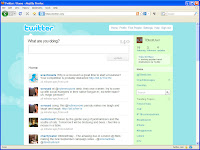
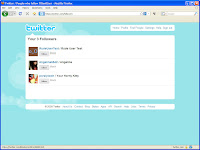

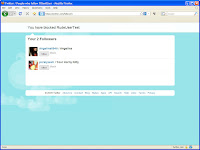
For businesses who use Twitter, you may find you have a follower that isn't business-appropriate and want to remove them from your follower list. Or you may just want to block a competitor from seeing your posts. In either case, you'll want to use the BLOCK feature.
Unless you protect your Twitter posts, anyone can Follow you on Twitter. Some people simply look for new Twitter accounts and automatically follow them. You don't want these accounts showing up as your Folloeres, but you also want to use Twitter for business.
Using the Block feature on Twitter does the following for you:
- You no longer show up in that person's list of Twitter account they follow
- Your posts or updates no longer show up on their home page
- That person cannot Follow you any more
So, when you need to remove a Follower, here's how to use the Twitter Block feature (click the above thumbnails to see a full-size image):
- Log in to Twitter using your account (see the first image above).
- List everyone who is following you by clicking "Followers" from the right hand column (see image 2).
- Scroll down and use the "Next>>" link until you find the user you want to block.
- Click the "Block" button next their name.
- You'll get a screen that ask "Are you sure you want to block" this user. Click the large button labeled "Okay, I still want to block this person" (see image 3 above).
- Now you'll be sent back to your Followers listing with a quick message at the top confirming you've blocked the offensive user (see image 4 above).
Monday, June 1, 2009
Used Cameras tailors technology to please camera buyers
Seth Schmidt at Smash Direct is one smart guy. Years ago he figured out there was money to be made helping people sell their used, out-dated cameras so they could afford to buy new ones. Now he is using technology again to help camera buyers find great deals on used equipment directly.
Smash Direct built a custom website UsedCameraBuyer.com so people could quickly and easily see what their old cameras were worth and sell them to UCB for real money. The website prints out a pre-paid mailing label, the camera and accessories are shipped to Smash Direct, and the consumer gets a check. Seth's team then inspects the merchandise, makes sure it is described correctly, and sells it used on eBay. That's worked so well that national retailers have partnered with Smash Direct so they could provide trade-in programs to their customers. Terrific!
However, there is still a lot of call from consumers for a catalog site for these same used cameras and parts, so Smash Direct built custom website UsedCameras.com where you can browse the entire current inventory of used cameras, find the exact model and configuration you want, and get a deal on the used camera... without hassling with the bidding process at eBay. Brilliant!
The new website was scheduled to launch to the public this morning, so Seth announced it on Facebook and Twitter. We're always watching out for announcements about technology like this, especially from our fellow VA Council of CEOs members. Life-long learners like these business leaders always come up with great ways to leverage technology to reach business goals while delviering something consumers will really love.
Peeking at the UsedCameras site early this morning, we found the custom ecommerce site was attractive and well-designed, but the product listings had defaulted to "high to low" and every product they ever carried was displayed. That meant there were hundreds of pages of products you couldn't order right now and they started off with the most-expensive items like a very nice Canon EOS L-series lens, a 1600mm f2.8, for $418,000. Not something the typical user wants to see at the top of their browsing.
A quick email to Seth showed how on-top-of the technology they really are. They took our constructive input on the marketing perspective and user experience appeared and reprogrammed the Used Cameras site in minutes.
By launch time, the site was not just a great place to look for finding used cameras at a bargain, but it also showed visitors just the available camera bodies, lenses, batteries, flashes, and accessories, but it also did so in the most-useful order. A great new service coming out of the gate with the best possible presentation for making customers happy.
Well done, Seth! What's coming next?
Monday, April 20, 2009
Helping customers choose to sign up
(The following is a summary from the full article available here)
If you're like most businesses, getting more qualified entries for your mailing list is one of the most important functions of you website. Beyond telling potential customers what you do and how to contact you, lead generation is critical and gives you the ability to contact your prospects over and over with valuable information and offers.
It doesn't seem like much to ask a visitor for their email address in exchange for sending them a monthly newsletter or some timely coupons, but all too often the sign up process is so laborious or asks so many questions that the willing visitor turns away, leaving you with no lead and them with no connection to your stream of information.
One technique for overcoming this "signup abandonment" is to clearly state how much value they'll receive and create a premium information offering that is even better... and still free.
While other articles at AdLinea go more in detail about what to offer, the article Helping Customers choose to sign up shows an example of a comparison or benefit chart that makes it obvious that one shouldn't just sign up for the free newsletter, but one should sign up for the preferred club so they get more out of the deal.
Once the visitor has decided to sign up and seen the benefits of the premium channel, they'll likely tolerate asking for just a few more bits of data in exchange for the premium (but still free) information. Those who balk at the idea of releasing anything more than just their email address have an easy fallback to sharing just that and still getting the newsletter.
Either way, you now have an entry in your mailing list and can ply the new prospect with offers and additional services to get them to complete the data you need when they are ready.
Wednesday, March 25, 2009
Online reviews make a difference, even in stores
Having reviews of your product or service on your website have always been a good idea. Now it seems those reviews are coming alive and having an effect in the bricks-and-motar physical world.
Showing prospective buyers how other people have bought from you and been happy makes it far easier for prospects to go ahead and buy. Even when one person says something negative, that only lends credibility to the other positive reviews. The Dell Hell epsiode is a shining example of that.
However, a new trend of comments shows how online reviews may be breaking out and having an effect on the real, physical, bricks-and-mortar world. Take this entry from Dave Winer's blog:
With online reviews as a known, often-used tools, the lack of that quick, ready and assuring "other people's opinion" may well hurt established retail stores. When combined with the ability to use your mobile phone as a bar code scanner and check online prices, retail stores may well have to add something to their physical displays and environment to give the buyer the opinions they're looking for.
Perhaps this is a good chance for retailers to convince an in-store buyer not only that the item is the right one for them, but other customers have liked the retailer's service so much they don't mind paying higher prices than those available if they shopped around on the Internet.
Showing prospective buyers how other people have bought from you and been happy makes it far easier for prospects to go ahead and buy. Even when one person says something negative, that only lends credibility to the other positive reviews. The Dell Hell epsiode is a shining example of that.
However, a new trend of comments shows how online reviews may be breaking out and having an effect on the real, physical, bricks-and-mortar world. Take this entry from Dave Winer's blog:
The thing I like best about shopping at Amazon are the user comments. They really are good. And I often base purchasing decisions on what the other users say. It got so bad that when I went shopping at Fry's for some sound equipment I fumbled around until I realized what I was missing was the advice of other shoppers. I did the unfair thing, listened to a bunch of stuff and then went home and bought what I liked and what the others liked, from Amazon.
With online reviews as a known, often-used tools, the lack of that quick, ready and assuring "other people's opinion" may well hurt established retail stores. When combined with the ability to use your mobile phone as a bar code scanner and check online prices, retail stores may well have to add something to their physical displays and environment to give the buyer the opinions they're looking for.
Perhaps this is a good chance for retailers to convince an in-store buyer not only that the item is the right one for them, but other customers have liked the retailer's service so much they don't mind paying higher prices than those available if they shopped around on the Internet.
Subscribe to:
Comments (Atom)
